Git & GitHub for Beginners
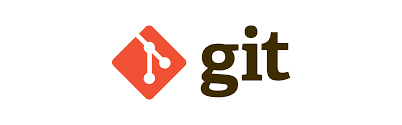
Git is the most popular version control system in the world. A version control system records the changes to our codebase over time in a special database called a repository (repo for short). We can look at our product history from here, see when a change was made and why it was made. If something breaks, you can revert it or see the changes that caused it. The best way to use it, in my opinion, is with lots of small commits with clear messages. This way you can see exactly what was changed, and if something breaks, you won't have to revert a 10,000-line change and painstakingly go through it to find the problem.
Without a version control system, you would have to keep track of all the changes manually. Either by storing the entire codebase locally (which is bad practice because what do we do if your computer dies?) or by constantly storing new versions of the entire codebase and keeping track of them. Not to mention, if multiple people are working on the same codebase, you would have to email the entire codebase to each other every time you made a change and manually merge the changes. This is a nightmare and would be impossible to keep track of over time.
There are two categories of version control systems: centralized and distributed. A centralized system means that there is a single server that all the users connect to that contains the entire codebase. The problem with this is the single point of failure. If the server goes down, you and everyone else could lose everything. With a distributed system, like Git, every user has a complete copy of the project on their local machine. This means that if the server goes down, you can continue working on your local copy and push your changes to the server when it comes back up.
Git has become the standard for version control systems because it is free, fast, open-source, and scalable.
GitHub is a cloud-based platform where you can store, share, and work together with others to write code. All of this is made possible by the open-source software, Git, upon which GitHub is built.
I am sure that you're familiar with it, but if not, I'll do a quick little overview.
Using Git
You can use Git in a couple of ways. The most common way, and the way that every developer should be at least familiar with, is through the command line.
Command Line
You execute a series of commands in your terminal to interact with Git. This is probably the fastest way to get the job done, but it can be a bit confusing sometimes when utilizing some of the more advanced features of Git. That being said, I think that this is the best way to learn Git and, for the most part, the easiest way to utilize it with everyday tasks.
Code Editors and IDEs
Most modern code editors and IDEs have built-in support for Git. This is a wonderful tool if you don't like the command line. They usually have a nice GUI that displays all your changes and how they will affect the codebase. Off the top of my head, I know that VSCode, JetBrains IDEs, and Zed all have built-in support for Git that is pretty easy to use. If you are a VIM/NeoVIM user like myself (did I mention I use VIM btw), there are a number of plugins that you can use to interact with Git. I personally use LazyGit, which is a terminal-based GUI for Git. It is pretty amazing and makes it easy to see all your changes and how they will affect the codebase.
GUI Clients
There are a number of Graphical User Interfaces (GUIs) that you can use to interact with Git. There is SourceTree (which I have never used), GitKraken (which looks really pretty), and GitHub Desktop that I am familiar with. These are great if you don't like the command line and want something separate from your editor to interact with Git. They usually have a nice GUI that displays all your changes and how they will affect the codebase. I personally will jump into GitHub Desktop when I am resolving something that utilizes a lot of merging and I want to see those changes side by side.
Takeaways
All of these methods are wonderful and have their own pros and cons. However, Git was made to be used in the command line. If you are using a GUI or plugin, you will eventually run into some kind of limitation. So, for the most part, I will be explaining how to use Git in the command line. Once you know the terminology and are comfortable with it, you should be able to navigate your GUI of choice with ease or leave them behind altogether.
A side note is that a GUI tool will not always be available to you. Part of the reason I got so into VIM (did I mention I use VIM btw?) is because I had to SSH into a server to get some work done at a previous job, and I didn't have a code editor nor the ability to use a GUI to interact with Git. Luckily, I was already familiar with the command line, but navigating VIM for the first time was a bit of a learning curve. I would recommend that you at least get familiar with the command line and how to use Git in it. It will make your life so much easier in the long run and, for what it's worth, I do think that learning these tools in this way makes you a better developer in the long run.
Installing Git
Open your terminal and run the following command:
1git --versionThis will check if you have Git installed and what version you have. If you don't have it installed or want to be sure that you have the latest version, you can either install it with Homebrew or download it from the official website.
Homebrew Install
1brew install gitOfficial Website Install
You can download and install the latest version of Git from here, where you will find instructions to install Git on any operating system.
Windows
If you are on Windows, after you install Git you will have an application called Git BASH, which is short for Born Again Shell. This is a terminal that emulates a Linux/Unix environment. I HIGHLY recommend using this over your default terminal. Windows is a horrifically broken operating system, and its terminal is the pinnacle of all of its mistakes rolled into a single application.
Configuring Git
The first time you use Git, you have to configure a couple of settings:
- Name
- Default Editor
- Line Endings
You can configure these settings on three different levels:
- System
- These settings apply to every user on the system
- Global
- These settings apply to all repositories of the current user
- Local
- These settings apply to the current repository only
Open your terminal and run the following commands to set your name:
1git config --global user.name "{Your Name}"Run the following command to set your email:
1git config --global user.email "{Your Email}"Run the following command to set your default editor. By default, I think it uses VIM.
I am not sure of all the commands for all the editors, so be sure to check how to set the path for your editor, but the following example shows how to set it for VSCode.
1git config --global core.editor "code --wait"All of Git's global settings are stored in a text file, and if you would like to see all of them, you can run the following command to open it in your default editor:
1git config --global -eNow go back to your terminal. If it is waiting for you to close your editor, then go ahead and do that. We are now going to configure Git on how to handle end of lines.
Windows End of Lines
On Windows, end of lines are represented by a carriage return \r and a line
feed \n.
macOS / Linux End of Lines
In both macOS and Linux, end of lines are represented by a line feed \n.
This means that if you don't configure this properly, you will end up running into problems later down the road if you are working on a project with people who are using different operating systems than your own.
If we don't configure this properly, we will run into some issues down the road.
To adjust this, we have to edit a field called core.autocrlf.
If you are on Windows, you are going to want to set this to true, and if you
are on macOS or Linux, you are going to want to set this to input.
1git config --global core.autocrlf inputInitializing a Repository
Open your terminal and navigate to a directory where we can create and work with a new project.
Once you are in this directory, let's create a new directory that will be the project that we are going to work with from here on out.
1mkdir my-project
2cd my-projectThe first time you want to push files to a repository, you have to initialize an empty repository.
1git initThis will initialize an empty Git repo within your working directory. By default, this folder is hidden because you are not supposed to touch it.
Inside this folder is where Git stores information about your project. You don't need to understand the structure of the folder, but it is important to know that it exists and that you shouldn't touch it. If you delete, corrupt, or otherwise lose this folder, you will lose all of your project history. 99% of the time this is not something you want, but there is the rare case where you do want to delete it and reinitialize the repo. Know that you will lose all history before the deletion and begin taking snapshots of your project from where you currently are.
If you need to delete the folder for whatever reason, you can either do so with your file explorer of choice or you can run the following command:
1rm -rf .gitIf you are on macOS or Linux, you might need to run the command with sudo.
Git Workflow
Throughout any given day, we might work on, change, or create a number of files
within our project. When our project reaches a state that we want to record, we
commit those changes to our repository. Creating a commit is like taking a
snapshot of our project.
Within Git, we have an area called the staging area where all of our changes
live. These changes are not yet part of our project history. Within the staging
area, we are able to review our changes before we commit them to our project
history, as well as pick and choose which changes we want to actually be part of
the commit if not all of them.
Within our new project, let's create two files called file-1.txt and
file-2.txt. You don't have to put anything in them, but you can if you want.
You can create these files within your editor of choice, within your file explorer, or by running the following command on macOS or Linux (I know there is a command for Windows, but I don't know it off the top of my head):
1touch file-1.txt file-2.txtNow that those files are created, let's add them to our staging area with the following command:
1git add .The period . adds all changes to the staging area. You can also add files
individually like so:
1git add file-1.txt
2git add file-2.txtRemember, the staging area is where we are proposing changes for our next commit, so it is important to review the files and changes and ensure that those are the ones that you want going out with your next commit. In this case, we have decided that we want to commit all of our changes from the staging area, so we will run the following command to do so:
1git commit -m "Add file-1 and file-2"We are committing those changes with a small message explaining what we did. You
cannot make a commit without leaving a message. A message can be left in single
or double quotes and must come after the -m flag.
Leaving meaningful messages is important because we are able to look through our history and see the changes that were made and why. This can be especially useful when searching for bugs or trying to understand why a certain change was made. It is a good practice to keep your commit messages short and to the point, but also descriptive enough to understand what was changed.
Not only that, but I also recommend making frequent, small commits. That way, if we ever need to revert a change (something that we will cover later), we are not digging through thousands of lines of code to find the problem. That being said, big commits are fine, and it all depends on the project and the situation. All I am saying is no one is going to get mad at you for making one hundred commits in a day, but someone might get mad at you for making one commit every week, especially if something breaks.
Once you commit a change, that does not mean that the staging area is empty. In fact, it contains the commit that you just made. The only way to empty the staging area is to either discard or push the changes that are in it, but we will cover that in a moment.
Let's make some changes to file-1.txt. Add some text to it, anything you want.
When you are done with that, save the file and run one of the following
commands:
1git add .--- or ---
1git add file-1.txtNow let's make a commit to record that state:
1git commit -m "Added some text to file-1.txt"Now, let's delete file-2.txt. We have decided that we no longer need it in our
project. We have to remember that this file is still being tracked by Git, so we
need to stage the deletion and commit again to record that change:
1git add .--- or ---
1git add file-2.txt(It can be kind of confusing using the word "add" here when we are actually removing a file, but in Git, "add" means to stage changes, not necessarily to add new files.)
This will stage the deletion of file-2.txt. Now we should commit that change
as well so that we can capture that snapshot of our project:
1git commit -m "Deleted file-2.txt, it was no longer needed."Now that we have several commits in our repository, let's go over what a commit is/contains.
Each commit has a unique identifier and contains information about what was changed, when it was changed, and who made that change. It also contains a complete snapshot of the project at the time of our change. So, in plain terms, Git doesn't just store the differences; it stores the full project with those changes.
This might sound like Git is going to take up a lot of space, but it is extremely efficient in how it stores the information. It compresses the data and doesn't store duplicate content, which is really cool.
Staging Files
Let's add a couple more files to our project. Create file-3.txt and write some
text in it. You can do that however you choose, or by running the following
command:
1echo hello > file-3.txtWe now have a new file in our project. We should now have two files in our
project: file-1.txt and file-3.txt.
Run the following command to see the status of your current project:
1git statusThis will show you the current status of your project and what files are in the
staging area. In our case, it will show us that we have an untracked file,
file-3.txt, which will be indicated in red text, meaning it is not in the
staging area yet.
Before we add this file to the staging area, let's create another file with the following command or its equivalent:
1echo world > file-4.txtNow we are going to add all of these changes to the staging area. This can be done in a number of ways that I have yet to go over.
1git add .- This method adds all changes to the staging area, including new files, modified files, and deleted files.
1git add file-3.txt file-4.txt- This adds both specified files to the staging area. You can list as many files as you want, but this can become tedious.
1git add *.txt- You can also use patterns to add many files at once. The one above will add
any
.txtfiles to the staging area.
Add all of these files and then run the following command:
1git statusYou will see all of your files appear in green text, meaning that they are in the staging area.
Let's modify file-3.txt with the following command, which will append
something to the end of the file:
1echo something >> file-3.txtNow check the status again. You will notice that file-4.txt is appearing in
green, but there is also a message saying that changes are not staged for commit
with file-3.txt in red. This is because additional changes have been made
since you last staged it, and they have not been recorded, even though there are
changes staged from before in the exact same file.
If you run git add . again and then git status again, you will see that all
files are green and all current changes are staged for commit.
Committing Changes
Previously, I have shown you how to commit changes with the -m flag, but this
is not the only way to commit changes. Sometimes you need to write a longer
commit message. In this case, you would just run the following command:
1git commitThis will then open your default editor where you can write a quick commit message at the top and then a longer description below it.
To try this, run the following commands:
1echo "this is a new longer string" >> file-3.txt
2git add .
3git commitWhen your editor opens, write 'This is a quick heading', add a blank line (by hitting Enter twice), and then write a longer description of what you did. Then save and close the editor. When you are done, your terminal will have a small message indicating what you have just done and that the changes are committed.
Committing Best Practices
You will find that there are a number of different ways to write a commit and also how large or how small a commit should be. I think it depends on the situation. There might be a case where you are writing some basic changes to a codebase that require you to touch every file in the project, but the changes are so simple (like correcting imports, for example) that it makes sense to make a monolith commit, and that is okay. There are also times when you have made a number of larger changes and want to commit those independently, and that can be okay too. Of course, there are also times when you are going to be making a number of meaningful changes and end up committing a hundred tiny changes in a day, and that is also okay. Ultimately, it is up to you and your team to decide what is best for your projects and the problem at hand. Personally, I like to make lots and lots of tiny commits most of the time because it makes it easier to see what is done, where, and why. But when I am writing documentation (like this), I usually get it all done in one large monolith commit because what can I really break when I am essentially just writing essays?
Skipping the Staging Area
You don't always have to stage your changes when committing them, but be sure this is what you want to do when you are doing it. Most of the time, this is done when your changes do not need to be reviewed before being committed.
Let's make some changes to one of our files to practice this with the following command:
1echo test >> file-1.txtThen, to skip the staging area and commit those changes directly, you can run one of the following commands:
1git commit -a -m "Added test to file-1.txt"--- or ---
1git commit -am "Added test to file-1.txt"This is the same as above; it just combines the -a and -m flags into one.
--- or ---
1git commit -aThe second command will open your editor like before, and you can write your commit message there.
To explain what we are doing, we are simply running the commit command with the
-a flag, which indicates that we want to commit all of our changes directly
without staging them.
(Side note: if you end up using some kind of GUI to work with your Git repos, then they will likely force you to stage your changes and then commit them, but honestly, you're not saving any time by committing them directly anyway.)
Removing Files
To remove a file from the terminal, run the following command:
1rm file-4.txtThis is not a Git command, just a standard Unix command.
Now check the status of your repo:
1git statusYou will see that there are changes not staged for commit, specifically that
file-4.txt is in red and has been deleted. This means that even though we have
removed file-4.txt from our working directory, it still exists in our staging
area. You can confirm this by running the following command:
1git ls-filesThis will list out all the files in our staging area, and you will still see
that file-4.txt is there. Let's add this change to our staging area with one
of the add commands and then list our files again and check our status:
1git add file-4.txt
2git ls-files
3git statusNow you will see that file-4.txt has been removed from the staging area,
reflecting what is in our working directory. Now commit those changes.
This is an extremely common operation, and because of that, Git has a built-in way to speed this up.
Let's add file-5.txt to our project with the following command:
1touch file-5.txt--- or ---
1echo something >> file-5.txtNow add those changes and commit them:
1git add .
2git commit -m "added another file"Now we're going to use Git to delete the file and remove it from our staging area with the following command. With this command, like the add command before it, you can specify multiple files, a single file, or use patterns to delete multiple files at once:
1git rm file-5.txtNow if you run git ls-files, you will see that file-5.txt is no longer in
the staging area, and if you run git status, you will see that it is in green,
indicating that it is staged for commit. Now commit those changes:
1git commit -m "removed another file"Renaming or Moving Files
Right now, our working directory should contain two files: file-1.txt and
file-3.txt. Let's rename file-1.txt to main.js and then list our files
with the following Unix commands:
1mv file-1.txt main.js
2lsYou will see that file-1.txt is no longer in our working directory and that
main.js is. If you open main.js, you will see that the text that was in
file-1.txt is in main.js, confirming that we have successfully renamed the
file.
Of course, this means that our working directory is dirty, so we should add those changes, check the status, and commit them:
1git add .
2git status
3git commit -m "renamed file-1.txt to main.js"When you check the status, you will see that Git recognizes that you have successfully renamed the file and that it is staged for commit. This is then confirmed when you commit the changes.
This is a two-step operation, just like deleting files, so Git has also given us
a special operation to make this one step. We are going to now rename main.js
back to file-1.txt and then check the status with the following commands:
1git mv main.js file-1.txt
2git statusYou will see that the file has been successfully renamed and is staged for commit. Commit those changes with the following command:
1git commit -m "renamed main.js to file-1.txt"Ignoring files
In just about every project, you should tell Git to ignore certain files. For
example, in a JavaScript/TypeScript project, you don't want to commit your
node_modules nor do you want to commit your .env file. These files are
either generated by the project or contain sensitive information that you don't
want to share with the world.
In this example, we are going to ignore log files. So let's create a directory for those log files and then create a simple log file with the following Unix commands:
1mkdir logs
2echo hello >> logs/dev.logTo ignore these logs, we are going to create a file called .gitignore. This
file does not have a name; it is just an extension, and it should be in the root
of your project. Let's create it with the following command:
1echo "logs/" > .gitignoreTypically, this is a hidden file, so open it with your text editor of choice. I am going to open it with NVIM with the following command:
1nvim .gitignoreYou will see that the file contains "logs/", which indicates that Git should
ignore that entire directory. You can list as many files and directories as you
want here. You can use patterns if you want as well to ignore specific file
types; for example, *.log will ignore all log files in your project.
Save your changes and then run git status again. You will see that Git does
not list the logs directory and is instead showing that we have a single new
file called .gitignore. Add this file to the staging area and commit it with
the following commands:
1git add .
2git commit -m "added .gitignore file"This only works if you ignore files before you add them to the staging area. If
you accidentally add a file that you want to ignore and then add it to the
.gitignore file, Git will continue to track that file. You will have to remove
it from the staging area using the methods we discussed above and then commit
for Git to respect the changes in the .gitignore file. For example, run the
following commands:
1mkdir bin
2echo hello > bin/app.bin
3git statusYou will see that there is a new directory being tracked called bin/.
Let's add that to the staging area:
1git add .Now we have realized that we do not want to track the bin/ directory, so let's
change our .gitignore file to include this with the following command:
1echo "bin/" >> .gitignore
2git statusWe will see that we have modified the .gitignore file and that change is being
tracked. Add and commit those changes:
1git add .
2git commit -m "Added bin/ to .gitignore"But it is not going to ignore the changes in the bin file since Git is already
tracking it. To show this, let's modify our bin file and check the status with
the following commands:
1echo world >> bin/app.bin
2git statusYou will see that Git is saying that that file is modified. This is not what we want, so let's remove it from the staging area with the following commands:
1git rm --cached -r bin/This will remove the bin directory recursively from the index of the staging
area, but not from our working directory, which is what we want.
Now if you run git ls-files, you will see that the bin directory is no
longer in the staging area. Running git status will confirm this by showing
that there is one change waiting to be committed: the bin directory has been
deleted from tracking.
Commit those changes with the following command:
1git commit -m "Remove the bin directory that was accidentally added."From this point forward, Git is no longer going to track the changes in the
bin directory. To prove this, run the following commands:
1echo test > bin/app.bin
2git statusYou will see that there are no changes to be made, nothing to commit, and the working tree is clean.
If you are working with a framework, a lot of the time the .gitignore file is
provided for you, and there is nothing to worry about. Also, if you go to
GitHub's .gitignore templates directory,
you will find a number of .gitignore templates for different languages and
frameworks provided by GitHub.
Short Status
I have gone over many times how to get the status of your project with the
git status command. This provides great and comprehensive information, but it
is very wordy, especially with larger commits. There is a shorter version of
this command that provides a more concise output, which is git status -s or
git status --short. This will give you a short summary of the changes in your
project.
Let's go ahead and run through an example:
1echo "something else" >> file-3.txt
2echo "another thing" > file-6.txt
3git statusWe will see that we have a modified file and a new file that need to be tracked. As you can see, there is a ton of information provided, which is great but can be a lot to parse with a lot of changes. So let's run the following command instead:
1git status -sYou will see a much shorter list of the two files with some characters next to
them indicating what is going on with them. Here we have two columns: the left
column represents the staging area, and the right column represents the working
directory. In this case, a red M is shown next to file-3.txt, indicating
that it has been modified and is not in the staging area yet. Next to
file-6.txt, we will see red ?? indicating that this is a new, untracked
file.
Let's run the following commands:
1git add file-3.txt
2git status -sYou will see that the left column next to file-3.txt has changed to a green
M, indicating that this file has been modified and is in the staging area,
while there is still a red ?? next to file-6.txt.
Let's modify file-3.txt again and check the status again with the following
commands:
1echo "another another thing" >> file-3.txt
2git status -sYou will still see that file-6.txt is untracked, but now file-3.txt has a
green M and a red M next to each other, indicating that there are staged
changes and also new changes that have not been staged. So let's add all of our
changes to the staging area and check the status with the following commands:
1git add .
2git status -sYou will see that file-3.txt now has a single green M next to it and
file-6.txt has a green A next to it, indicating that a new file has been
added to the staging area. Now commit those changes with the following command:
1git commit -m "Modified file-3.txt and added file-6.txt"Viewing the Staged & Unstaged Changes
I have shown you how to view the status of your project and see that certain
files are going to be changed or have been changed or added, but what if you
want to see the exact lines of code that have been changed? This is where the
git diff command comes in.
Run the following commands to modify file-6.txt:
1echo "some changes" >> file-6.txt
2git add .
3git diff --stagedYou will see the exact changes in the exact files that have been staged for the next commit. Honestly, this sucks to do in the terminal, and I would never recommend doing it this way unless you absolutely have to, which, unfortunately, does happen sometimes and is the ONLY reason I am going to cover it at all.
You can also see the changes that you have not staged yet. To see this, run the following commands:
1echo "more changes" >> file-3.txt
2git diffNow you will see changes that are not yet staged. Again, I would never personally do this in the terminal, but it is good to know regardless.
Viewing the History
We have made a number of commits already, but where do those go? We can view
them using the git log command. This will display the entire history of our
project from latest to earliest. Run that command to see for yourself.
What you will see is your entire history, but I am going to focus on the latest
one at the top. You will see the word commit followed by a unique 40-character
hexadecimal string that Git generates for us. Then, in parentheses, you will see
(HEAD -> master). HEAD is a reference to the current commit (this is how Git
knows which branch we are currently working on), and master is the name of the
current branch. You can work on different branches that you do not want to
commit to the main branch (in this case, the main branch is called master, but
modern conventions and platforms like GitHub now default to main).
Below that, for each commit, you can see the Author, the name of the author, and their email. Below that, you can see the date and time of the commit, and finally, below that, you can see the commit message that the author left.
If your Git history is long, you can press space to go to the next page and
continue viewing the history. To quit, you can hit q.
The log command has some interesting options, like git log --oneline, which
will display a quick summary of the history in one line per commit. You will
have a shortened identifier as well as the one-line description, but no other
information.
You can also reverse the sort order by adding the option --reverse. For
example, run the following command:
1git log --oneline --reverseAnd you will see the history in one line in reverse order.
Viewing a Commit
Say you want to inspect a specific commit. For that, you use the git show
command. You have to specify the commit that you want to inspect, and there are
two ways to do that.
- You can use the shortened unique identifier.
- Using the
HEADpointer.HEADpoints to the latest commit. To refer to previous commits, you can use~followed by a number. For example, to see the commit before the current one, you would rungit show HEAD~1.
Run the following command to see an example:
1git show HEAD~1You will see the Author, the date and time of the commit, the one-line description, and the code diff of the commit.
Now, what if you don't want to see the entire diff of the commit, but rather one file that was changed? You would run the following command:
1git show HEAD~1:file-6.txtAnd you would be shown the code in that file at the time of that commit.
Now, what if you want to see the entire repo's file structure and not just the differences within a single commit? For that, you would use the following command:
1git ls-tree HEAD~1This will show all the files and directories stored in the repo at the commit that you specified.
If you ran the command before, you will see that each file name is shown. Before
the file name, you will see a unique identifier and what type of object it is.
Directories are called trees and files are called blobs. You can easily see
the contents of each file or directory by running git show followed by the
unique identifier before the file/directory name. Doing this for a file will
show the content of the file, and doing this for a directory will show the
contents of that directory.
Unstaging Files
Let's say we have some changes staged that we do not want to commit yet, or at all. If this isn't the case in your current project, run the following command:
1echo "another another another change" >> file-1.txt
2git add .
3git status -sYou will see that file-1.txt has a green M next to it. We want to unstage
the changes that we made to file-1.txt. To do this, we can run the following
command:
1git restore --staged file-1.txtLike other commands before it, you can specify multiple files here, use
patterns, or, if you want to unstage everything, you can use ..
Now if you run git status -s, you will see that file-1.txt has a red M
next to it, indicating that we have successfully removed it from the staging
area.
Discarding Local Changes
Let's say we have made some changes that we want to throw away. For this
example, we can use the file-1.txt that should be out of the staging area. If
you did something else with this file, you can run the following command to
modify it and then follow along from there:
1echo "doing something" >> file-1.txtNow let's discard those changes using the restore command:
1git restore file-1.txtWhen we do this, Git is going to take the version of the file in our next
environment, which is our staging environment (or the last commit if not
staged), and copy it into our working directory. We can also use patterns,
multiple files, or a . here to restore multiple things at once.
Now if you run git status -s, you will no longer see file-1.txt at all.
However, if you were working with a new untracked file, Git will not know what
to do with this, so you will see the file with a red ?? next to it. To remove
those files, you would have to run git clean. When you run that, you will get
a fatal error stating requireForce defaults to true and none of the displayed
switches were given. Basically, Git is telling us that this is a dangerous
operation, and if we run it, there will be no way to get that file back. So
let's run the following command to do exactly that:
1git clean -fThat will force the removal of the untracked file. If you are working with a
whole directory, you would need to add the -d flag as well or combine it with
the -f flag, so often you would just run:
1git clean -fdNow if you run git status -s again, you will see that the untracked files are
gone.
Restoring a File to an Earlier Version
Git stores every version of the files in its database so that if you mess something up, you can always go back to a previous version of that file.
Let's make sure that all of our current changes are added and committed by running the following commands:
1git add .
2git commit -m "ensure everything is up to date"Now let's delete file-3.txt, and then we are going to restore it with the
following commands:
1git rm file-3.txt
2git commit -m "removed file-3.txt"
3lsYou will see that file-3.txt has been removed from your local directory and
from the current commit. If you open this project in a text editor, you will not
be able to find file-3.txt either. But what if we did not mean to delete it
and we want to get it back? Let's look at our history:
1git log --onelineWe will see our history. We want to restore to the version just before our current head, so we will run the following command:
1git restore --source=HEAD~1 file-3.txt
2git status -sThis is telling Git that we want to restore from the source before our current
head and that we just want to restore file-3.txt. We will also see in our git
status that file-3.txt is now in the staging area and ready to be committed.
Also, if you run ls, you will see that file-3.txt is back in our working
directory and can be found with our text editors again.
Pushing to GitHub
Now that we have a local repo set up and you know the basics, let's push this to GitHub (you can delete it later if you want).
Open GitHub in your browser, navigate to repositories, and then click New.
GitHub will ask you what you want the repo to be called; let's name this one
git-practice. You can make it public or private, depending on whether or not
you want other people to be able to see it. You can also add a description if
you would like. Now click Create repository.
GitHub will take you to a new screen that shows you a bunch of commands. We are
interested in the section "...or push an existing repository from the command
line". We have already initialized a repo and made commits. The modern standard
is to name the primary branch main, so we will run the commands to do that and
push our existing work:
1git branch -M main
2git remote add origin {COPY THE URL FROM GITHUB}
3git push -u origin mainThen refresh your page, and you will see all of your files and directories
(outside of those specified in your .gitignore) in GitHub! Now, every time you
make a commit, you should run the following command:
1git pushAnd this will push your commits and changes to GitHub so that your project and its history are not exclusively stored on your local machine.
You can copy the code if you ever delete the project off of your computer or need to work on a different one by clicking the "Code" button and then following the instructions in one of the three ways that GitHub provides. Personally, I like the following:
1git clone {COPY THE URL FROM GITHUB}That is pretty much the basics of working with Git and pushing it into GitHub. Now you're ready to start working on projects with a team!
If you would prefer a video version of this guide, I used this one to help draft this guide: Git Tutorial for Beginners: Learn Git in 1 Hour.